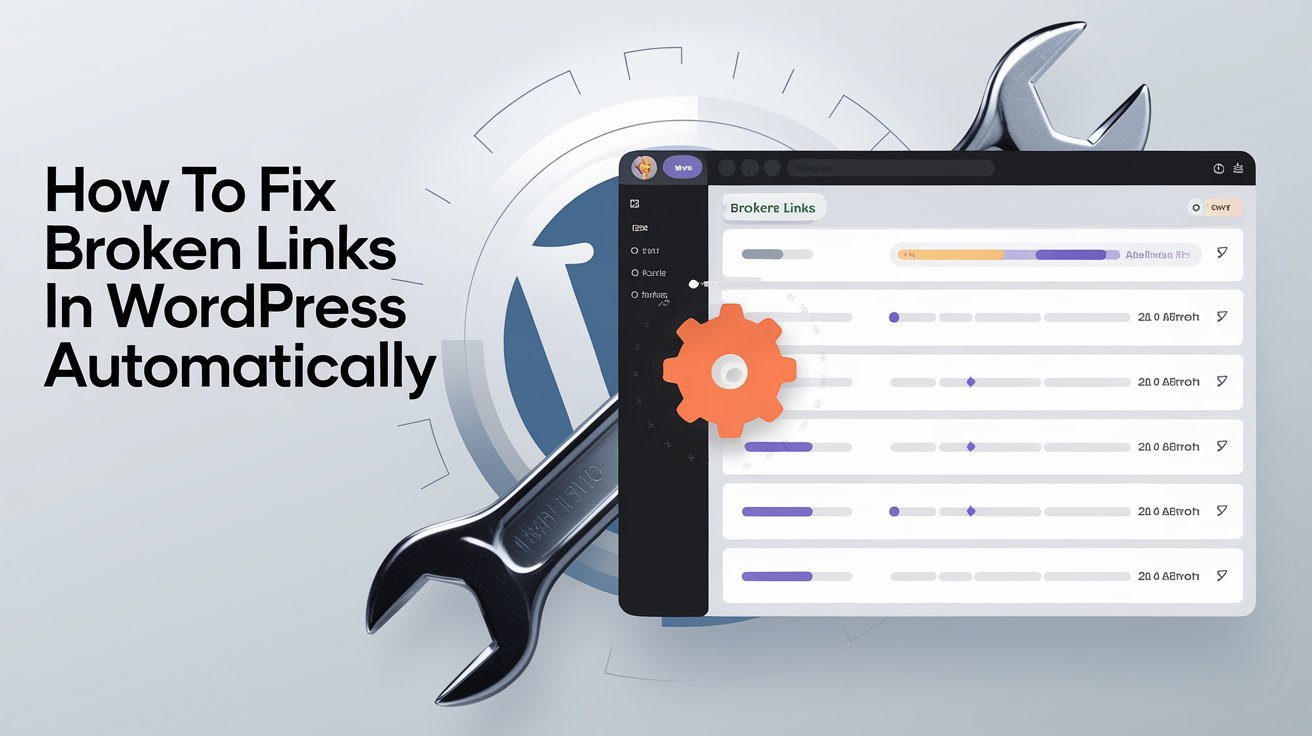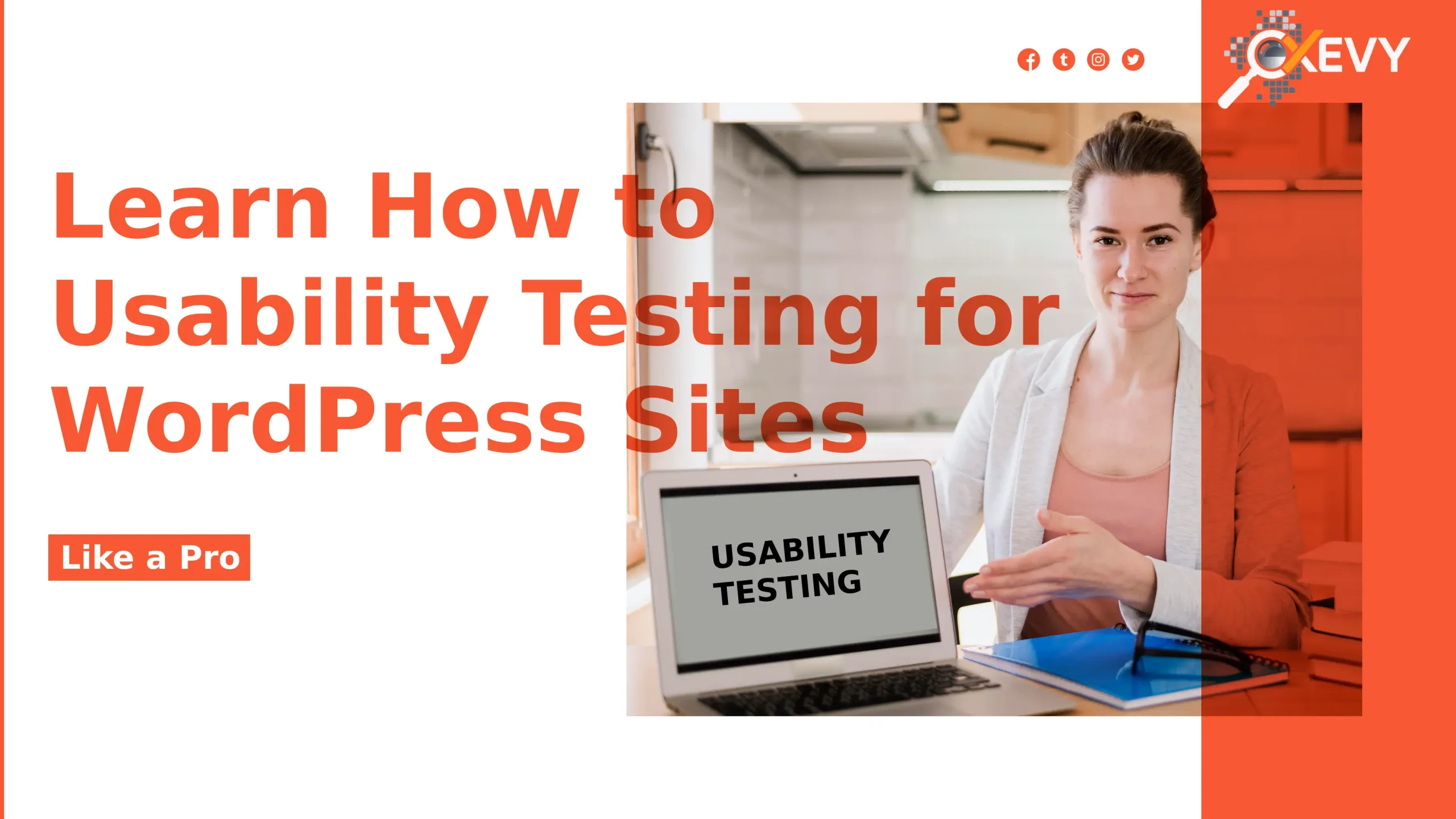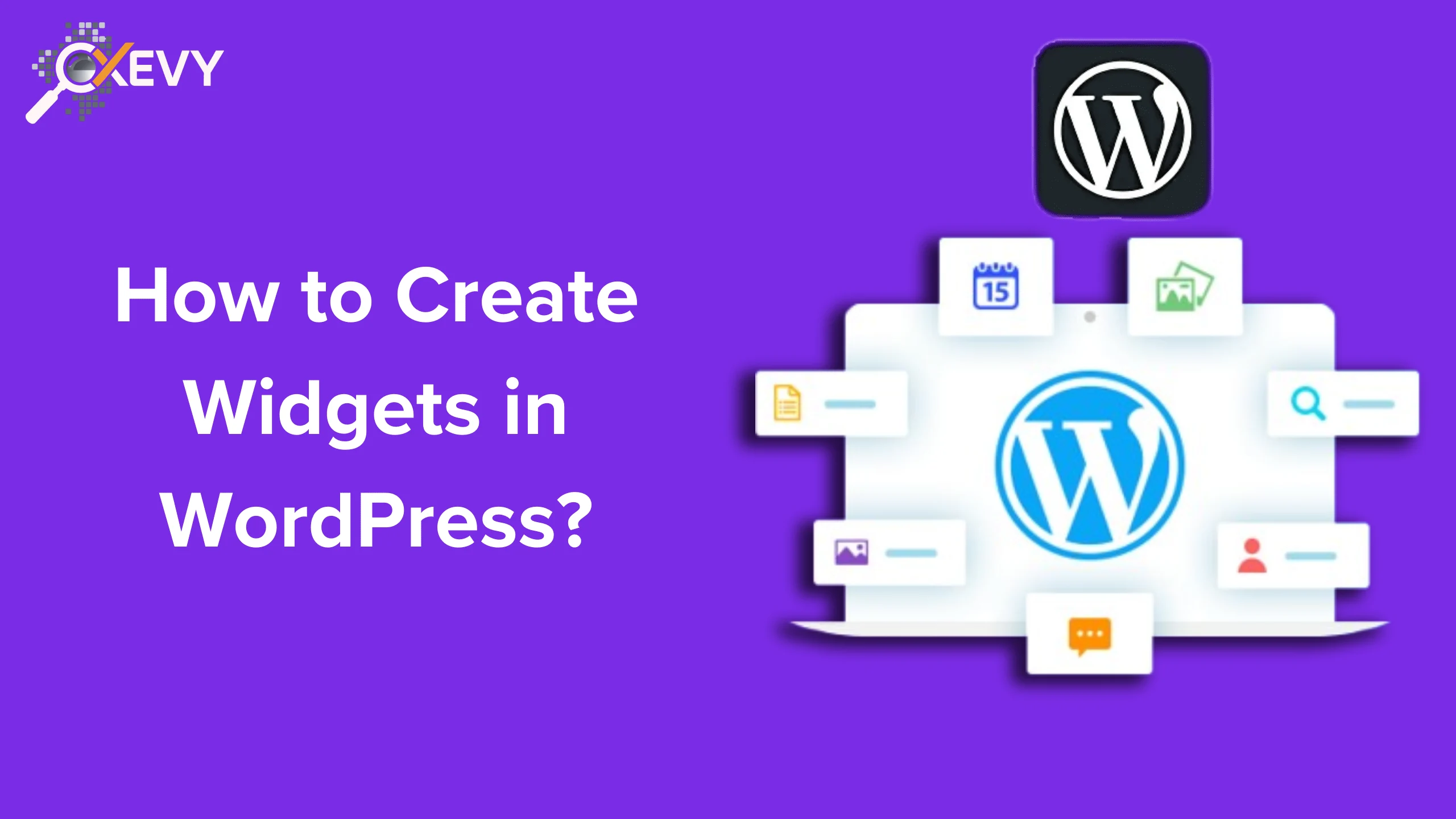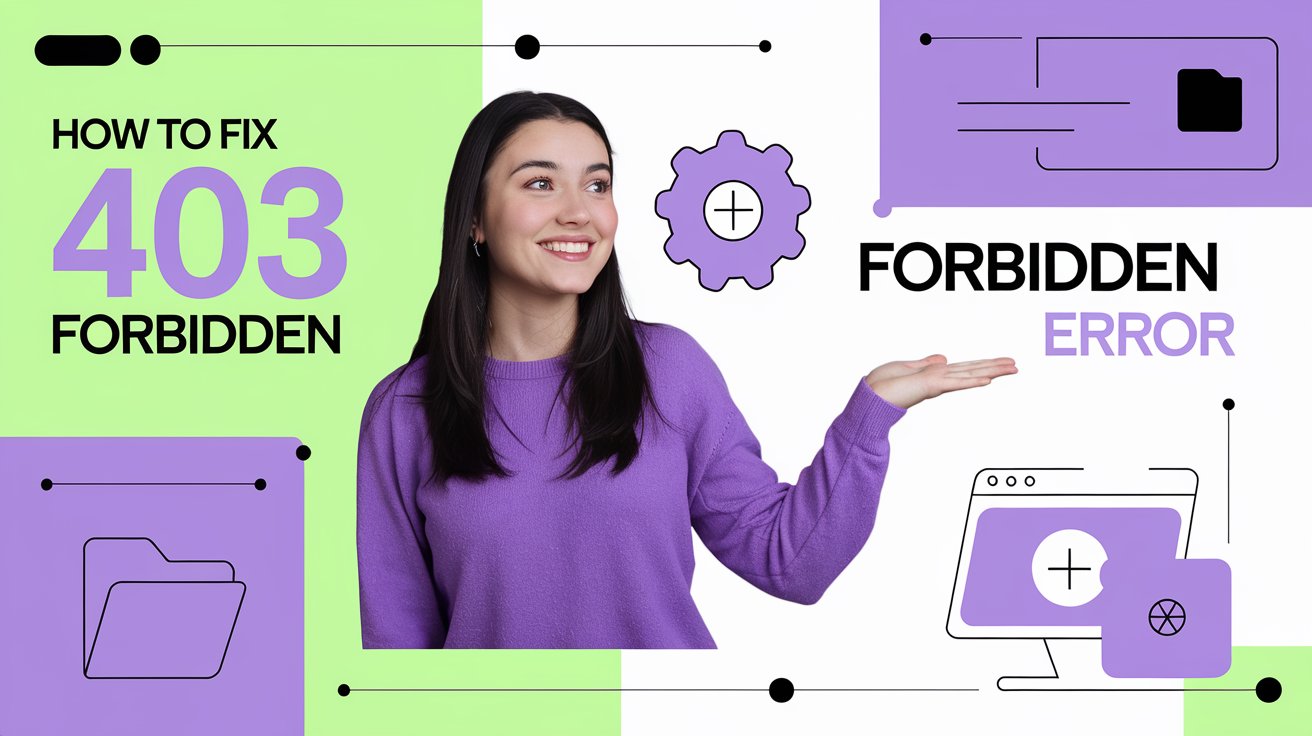Broken links are one of the most common issues WordPress users face, and while they might seem like a small problem, they can significantly impact your site’s user experience, SEO, and credibility. Thankfully, fixing broken links doesn’t have to be a time-consuming task, and it can be done automatically using simple tools and plugins.
In this guide, we’ll walk you through the process of fixing broken links in WordPress automatically, ensuring your site is always running smoothly.
What Are Broken Links and Why Are They Problematic?
A broken link, also known as a dead link, occurs when a hyperlink on your site points to a page that is either no longer available or has been moved without redirection. When a visitor clicks on a broken link, they’re often faced with a 404 error page, which can be frustrating.
Here’s why you need to fix broken links in WordPress:
- User Experience: Broken links frustrate users and lead them to leave your site. This can increase your bounce rate, which negatively impacts your rankings.
- SEO Impact: Search engines, like Google, don’t favor websites with broken links. Too many dead links can harm your site’s SEO performance.
- Credibility: Broken links make your site appear outdated or poorly maintained, which can hurt your reputation.
Now, let’s dive into how to fix these broken links automatically without spending hours manually checking each one.
How to Fix Broken Links in WordPress Automatically
There are several methods you can use to automatically find and fix broken links on your WordPress site. The easiest way is by using plugins specifically designed for link management. Below, we’ll cover the best tools and plugins to help you find and fix broken links automatically.
1. Use the Broken Link Checker Plugin
The Broken Link Checker plugin is one of the most popular tools for detecting and fixing broken links in WordPress. It scans your website’s content for any internal or external links that are broken and alerts you to these issues.
Steps to Use the Broken Link Checker Plugin:
- Install the Plugin:
- From your WordPress dashboard, go to Plugins > Add New.
- Search for Broken Link Checker.
- Click Install Now and then Activate the plugin.
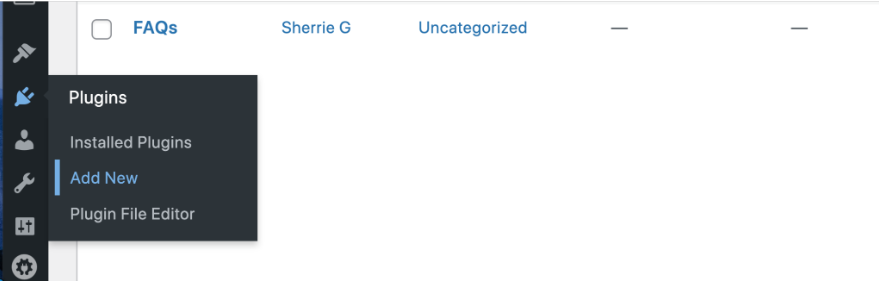
- Configure the Plugin:
- After activation, go to Tools > Broken Links.
- You’ll see a dashboard with all the broken links on your site, including the page they are on, the URL, and the link status.
- Broken links will be marked clearly, and you’ll have options to either edit, unlink, or ignore them.
- Fix the Broken Links:
- Automatically: If you want to automatically remove or unlink broken links, you can enable the option in the plugin settings. This will remove all broken links without your manual intervention.
- Manually: You can also manually edit or replace the broken link by clicking on the Edit link and entering the correct URL.
- Set Up Notifications:
- The plugin also allows you to set up email notifications when broken links are detected on your site. This ensures that you stay on top of link issues without constantly monitoring them yourself.
2. Use the Yoast SEO Plugin (for Redirecting Links)
While Yoast SEO is primarily an SEO plugin, it also has a useful feature for handling broken links by setting up 301 redirects. Redirects are important when a page has been moved, and this helps search engines and users get to the new page without encountering a 404 error.
Steps to Set Up Redirects Using Yoast SEO:
- Install Yoast SEO:
- Go to Plugins > Add New in your WordPress dashboard and search for Yoast SEO.
- Click Install Now and activate it.
- Set Up Redirects:
- In Yoast SEO, go to SEO > Redirects. (This option is available if you have the premium version.)
- Enter the old URL (the broken link) in the From field and the new URL (the correct page) in the To field.
- Click Add Redirect to set it up.
By setting up a 301 redirect, users who try to visit the broken page will be automatically redirected to the new URL, improving both user experience and SEO.
3. Use Redirection Plugin for Broken Links
Another excellent tool for handling broken links automatically in WordPress is the Redirection plugin. It helps you monitor and fix 404 errors by automatically redirecting them to a valid page on your site.
Steps to Use the Redirection Plugin:
- Install the Plugin:
- Go to Plugins > Add New.
- Search for Redirection and install the plugin.
- After activation, go to Tools > Redirection.
- Track 404 Errors:
- In the Redirection plugin’s dashboard, you can see a list of all 404 errors (broken links) on your site.
- You can then set up 301 redirects for these errors to direct users to the appropriate pages.
- Automatic Redirects:
- The Redirection plugin can automatically detect when a URL has been moved and prompt you to set up a redirect.
- It’s also useful for fixing errors as soon as they happen without needing manual intervention.
4. Automate Link Management with SEMrush
SEMrush is another powerful tool for checking broken links, but it requires a paid subscription. It’s ideal for users looking for an all-in-one SEO tool that includes broken link checking and other SEO audit features.
Steps to Use SEMrush for Broken Links:
- Run an SEO Audit:
- Once you have a SEMrush account, run an SEO audit on your website.
- The tool will scan for broken links and other SEO issues across your site.
- Fix the Broken Links:
- SEMrush will show you a list of broken links along with the URLs of the pages affected.
- You can export the list, or use the tool to set up redirects for broken links automatically.
- Set Up Ongoing Monitoring:
- SEMrush also allows you to set up regular audits so you can automatically receive reports of broken links and other SEO problems.
Closing Remarks
Fixing broken links in WordPress automatically is a simple and essential task for keeping your website running smoothly, improving SEO, and maintaining a great user experience. By using plugins like Broken Link Checker, Yoast SEO, and Redirection, you can easily find and fix broken links without manually checking each one. These tools save you time and ensure that your website remains free of frustrating dead links.